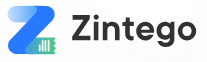1. Introduction
Invoicing is a crucial part of any small business or freelance operation, but creating professional invoices can often feel like a time-consuming task. Thankfully, with tools like Google Docs, invoicing has become more accessible and streamlined than ever. Google Docs offers flexibility, simplicity, and collaboration capabilities, making it an ideal platform for managing business documents, including invoices.
One of the easiest ways to get started is by using ready-to-use invoice templates. These templates allow you to skip the formatting and focus on what truly matters—getting paid. With pre-built layouts, you can quickly customize the details to suit your specific needs.
Zintego Invoices offers free, editable invoice templates that integrate seamlessly with Google Docs, providing you with professional-grade designs and a user-friendly experience. Whether you’re a freelancer handling multiple clients or a small business owner managing your invoicing process, these templates save you time and ensure your invoices look polished and organized.
2. Why Google Docs Is a Smart Choice for Invoicing
Google Docs offers a range of benefits that make it an ideal tool for invoicing, especially for small businesses and freelancers without the need for dedicated invoicing software. Here’s why:
Cloud-Based and Accessible From Anywhere
One of the greatest advantages of Google Docs is that it’s cloud-based. This means you can access and edit your invoices from anywhere with an internet connection, whether you’re at home, at the office, or on the go. No more worrying about transferring files or losing your work if your computer crashes.
Collaboration-Ready for Teams and Clients
Google Docs is designed with collaboration in mind. If you work with a team or need to send invoices for client review, Google Docs allows you to share documents easily and make real-time edits. Clients can also add comments or approve invoices directly within the document, streamlining communication and reducing the back-and-forth of email exchanges.
Autosaving, Version History, and Easy Sharing
Google Docs automatically saves every change you make, ensuring that your work is always up to date and never lost. Additionally, Google Docs keeps a version history, which allows you to track any changes made over time. If you need to revert to an earlier version, it’s just a few clicks away. Sharing documents is also simple—just a link, and you’re done. You can share invoices with clients or colleagues without the hassle of attachments.
Integrates with Google Drive, Gmail, Sheets, and More
Google Docs seamlessly integrates with other Google tools such as Google Drive, Gmail, and Google Sheets. This integration allows you to store your invoices in one place, email them directly from Gmail, and even link data between Docs and Sheets if you want to track payments or create custom invoice templates. This level of integration can make managing invoices even more efficient.
Ideal for Businesses Without Dedicated Invoicing Software
Not every small business or freelancer needs complex invoicing software. For those who don’t require advanced features, Google Docs offers a simple, cost-effective solution. You can use ready-to-go templates, customize them, and send professional invoices without the need for specialized invoicing software or a steep learning curve.
Google Docs is accessible, efficient, and collaborative—everything a business needs for invoicing without the complexity or cost of dedicated software.
3. What Makes a Great Invoice Template in Google Docs
When creating an invoice template in Google Docs, the goal is to design something that is not only functional but also professional and easy to use. A great invoice template should ensure clarity, streamline the invoicing process, and reflect your brand. Here’s a breakdown of what makes a great invoice template in Google Docs:
Clean and Professional Design
The design of your invoice template is crucial for making a good first impression. A clean, simple, and uncluttered layout is the best choice for professional documents. Avoid unnecessary graphics or overly complicated designs, which can distract from the key information. The goal is to create an invoice that’s easy to read, with a clear hierarchy of information. Using standard fonts like Arial or Times New Roman in appropriate sizes helps maintain readability. Your clients should be able to quickly find and understand all the relevant details, such as charges, payment terms, and due dates.
Easy-to-Edit Fields for Key Information
A good invoice template should make it easy for you to input important client and service information without having to start from scratch each time. The template should have clearly defined fields for client details (name, address, contact information) and a list of services or products rendered. These fields should be editable and easy to adjust for each new invoice, allowing you to tailor the document to each specific job or transaction. This flexibility saves time and reduces errors when creating invoices.
Proper Formatting for Tax, Discounts, and Payment Terms
Your template should clearly display fields for taxes, discounts, and payment terms. Tax fields should be labeled with specific information, such as the tax rate applied (e.g., “GST 10%”) and the total amount of tax added. Discount fields should allow you to specify any discounts offered, whether as a percentage or fixed amount. Additionally, clearly state payment terms (e.g., “Due in 30 days” or “Net 30”), any late fees for overdue payments, and acceptable payment methods (bank transfer, PayPal, credit card, etc.). A well-structured template ensures that all these elements are clearly visible and properly calculated.
Branded Headers, Footers, and Logos
One of the key aspects of professionalism in invoicing is branding. Including your business name, logo, and contact information in the header and footer of the invoice template not only makes your invoices look professional but also reinforces your brand identity. The header should ideally include your business name in a larger, bold font, followed by your contact information (phone number, email, website). The footer can contain additional information, such as legal disclaimers, payment instructions, or a thank-you note to the client. These elements ensure that the invoice looks polished and consistent with your other business communications.
Consistent Layout That Prints and Exports Well as PDF
A great invoice template should be formatted in a way that it can be easily printed or exported to PDF without issues. It should be properly aligned with enough space between sections to ensure readability when printed. Ensure that each section, such as client details, service description, payment summary, and terms, is clearly delineated with a consistent layout that doesn’t cause overcrowding or awkward spacing. This consistency ensures that when the invoice is converted to a PDF and sent electronically, it retains its professional look and is easy to read across various devices.
By focusing on these elements, your Google Docs invoice template will be not only functional but also reflect your business’s professionalism. It’s all about making the invoicing process seamless, efficient, and visually appealing for both you and your clients.
4. Step-by-Step: Creating an Invoice in Google Docs
Creating an invoice in Google Docs is a straightforward process that can be completed in just a few steps. Here’s how to get started:
1. Choose a Zintego Invoice Template (Download or Copy to Drive)
The first step in creating an invoice is selecting a professional template. Zintego offers a variety of free, ready-to-use invoice templates that are fully editable in Google Docs. Simply visit the Zintego Invoices website, choose a template that fits your business needs, and either download it directly or copy it to your Google Drive. This ensures that you can access and edit your invoice whenever you need it.
2. Insert Business Name, Logo, and Contact Info
Once you have the template open in Google Docs, start by inserting your business name and logo at the top of the invoice. This is where you’ll want to make your first impression. The logo helps reinforce your brand, and the business name should be clearly displayed. Don’t forget to add your business contact information (phone number, email, and website) below your name, so clients can easily reach you with any questions or concerns.
3. Fill in Client Details and Job Specifics
Next, add the client’s name, address, and contact details. This ensures that the invoice is directed to the correct recipient. Below that, include specific job or service details, such as the description of the products or services provided. Be as specific as possible to avoid confusion, and ensure that the client knows exactly what they are being charged for.
4. Add Line Items, Subtotal, Tax, and Total
In this section, list the individual products or services provided, including quantity, rate, and total cost for each. Make sure that taxes are applied correctly and clearly state any discounts if applicable. The subtotal should include the cost of all items before taxes. Then, add the tax amount (if applicable) and calculate the total amount due, which should be clearly visible at the bottom of this section.
5. Finalize Notes and Payment Terms
In the notes section, you can include any additional instructions, such as payment methods, late fee policies, or a thank-you message to the client. Be sure to also specify the payment terms, such as “Due within 30 days” or “Late fees apply after 15 days.” This section ensures that both you and your client are on the same page regarding the payment schedule.
6. Save as PDF and Share or Print
After filling in all the necessary information, save your invoice as a PDF for easy sharing or printing. To do this, go to the “File” menu in Google Docs, select “Download,” and choose “PDF Document.” This ensures that your invoice maintains its format and is easily shareable via email or printable for physical delivery.
With these simple steps, you’ll be able to create a professional invoice in Google Docs that reflects your business’s professionalism and ensures a smooth billing process.
5. 5 Business Types That Thrive with Google Docs Invoices
Google Docs offers a simple, cost-effective solution for invoicing across a wide range of industries. With the flexibility to customize templates, cloud-based accessibility, and real-time collaboration, many small businesses and entrepreneurs find Google Docs to be a perfect fit for managing their invoices. Below are five business types that thrive with Google Docs invoices and how they can effectively adapt a Zintego template.
1. Freelancers and Consultants – Project-Based and Recurring Clients
Freelancers and consultants often deal with both one-off projects and ongoing contracts, which means they need an invoicing system that can handle both types efficiently. Zintego’s Google Docs invoice templates make it easy to manage these varying needs. Freelancers can use customizable templates to create detailed invoices for individual projects, specifying hours worked, deliverables, and agreed-upon rates. For recurring clients, they can easily adapt templates to account for regular services, ensuring that the same information is included every time, saving time and reducing errors.
With Zintego templates, freelancers and consultants can set up reusable templates with pre-filled client details and service descriptions. They can quickly adjust the terms, add or remove line items, and adjust the rates as necessary for each new project or retainer agreement.
2. Tutors and Coaches – Regular Sessions and Personalized Services
Tutors and coaches often provide ongoing services with different billing structures, such as hourly rates, packages, or flat fees for a series of sessions. Google Docs is an excellent tool for creating flexible invoices that cater to these needs. Zintego’s templates allow tutors and coaches to easily adjust billing details for each client, whether it’s for a single lesson, a bundle of lessons, or long-term coaching engagements.
These professionals can customize the template to include session times, topics covered, and even discounts for clients who book multiple sessions. Additionally, they can personalize the notes section to add reminders about upcoming sessions or payment terms. Zintego’s cloud-based templates enable easy access to previously created invoices, making it simple for tutors to keep track of payments and session schedules.
3. Home-Based Businesses – Easy File Management
For home-based businesses, managing invoices can often be challenging, especially if they lack dedicated software or a large team to handle administrative tasks. Google Docs offers an easy-to-manage and cost-effective solution for invoicing, ensuring that all documents are stored in the cloud and accessible from any device.
Whether the business is focused on handmade goods, home-based catering, or online services, Zintego’s Google Docs templates make it easy to create professional invoices with minimal effort. Home-based entrepreneurs can use templates to create detailed invoices, ensuring that every item or service is properly itemized. They can also track outstanding invoices by naming each file based on the client and invoice number. With cloud storage, they can access these invoices from any location, offering both convenience and security.
4. Creative Professionals – Graphic Designers, Writers, Photographers
Creative professionals, including graphic designers, writers, and photographers, typically have clients who need custom projects that are unique to each service. Google Docs invoices offer a high degree of customization, which is ideal for these professionals. Zintego’s templates allow for easy modifications to include descriptions of the creative work performed, hours spent on the project, and itemized costs for any specific resources, such as photography prints or stock images.
For these businesses, Zintego templates are designed to be highly flexible, enabling creatives to add additional lines for unique charges, such as rush fees, revisions, or licensing costs. They can also personalize the templates to reflect their artistic branding by adding logos, color schemes, and custom fonts. The professional look and feel of the invoice reflect the quality of their work, while the simplicity of Google Docs ensures easy management of payments and client communication.
5. Startups and Microenterprises – Flexible, Low-Cost Invoicing Option
Startups and microenterprises often need to keep their overhead costs low while establishing a professional presence. Google Docs is an excellent invoicing tool for these small businesses, as it requires no subscription fees and allows for simple customization. Zintego’s free, customizable templates are perfect for startups looking to create invoices that look polished and professional without the need for expensive software.
For startups, Google Docs offers the ability to quickly adapt templates to fit the evolving nature of their business. Whether they are billing for products, services, or a combination of both, Zintego templates can accommodate various billing structures. Startups can customize templates to include specific payment terms, tax calculations, and business logos, ensuring their invoices reflect their unique brand identity. The cloud-based nature of Google Docs also allows teams within the startup to collaborate on invoices, ensuring that every department has access to the most up-to-date documents.
From freelancers to home-based businesses and startups, Google Docs invoices powered by Zintego templates offer an adaptable, cost-effective solution for a variety of industries. These templates provide a professional, customizable approach to invoicing that is accessible to businesses of all sizes. Whether you need project-based invoices, regular session tracking, or the flexibility to manage creative work and home-based services, Zintego’s Google Docs templates offer the tools to streamline your invoicing process, reduce errors, and maintain a polished, client-focused approach.
6. Zintego Invoices + Google Docs: A Perfect Match
When it comes to invoicing, simplicity, accessibility, and professionalism are key. Zintego Invoices offers the perfect solution for businesses of all sizes by combining the power of professionally designed templates with the flexibility of Google Docs. Whether you’re a freelancer, small business owner, or part of a larger team, this combination allows you to streamline your billing process while maintaining a polished, professional appearance.
Professionally Designed Templates Made for Docs
Zintego Invoices provides ready-made, high-quality invoice templates that are designed specifically for Google Docs. These templates are clean, easy to read, and fully customizable to meet the needs of your business. With clear sections for client details, itemized charges, and payment terms, you can ensure your invoices are both organized and easy to understand, helping to build trust and avoid confusion.
Easy to Duplicate, Modify, and Reuse
Once you download a Zintego invoice template, you can easily duplicate and modify it for future use. Whether you need to adjust for a different client, job, or project, Google Docs makes it simple to make quick changes. You can personalize the layout, add or remove fields, and adjust any specific details like payment terms, taxes, or discounts. This ease of customization means that you can keep your invoicing process smooth and efficient.
Compatible with Google Drive Sharing and Client Collaboration
Google Docs is built for collaboration, allowing you to share and edit invoices with colleagues, clients, or business partners in real-time. With Zintego’s templates, you can keep all your invoicing documents within Google Drive, making it easy to organize, search, and share files securely. Whether you’re sending an invoice for approval or simply sharing the document with a client, Google Docs offers seamless integration to keep your workflow smooth and efficient.
Free to Download with No Login or Setup Required
One of the greatest advantages of using Zintego Invoices is the ability to download templates without any sign-up or complicated setup process. Simply visit the Zintego website, choose your preferred invoice template, and get started right away. This free, hassle-free process makes it an ideal choice for businesses looking for an accessible and professional invoicing solution.
Access our free Google Docs invoice templates now—fast, clean, and reliable.
7. Tips for Managing and Organizing Invoices in Google Drive
Google Drive is an excellent tool for storing and organizing invoices, allowing for easy access, sharing, and backup. Here are some tips to help you keep your invoices well-managed and easy to retrieve.
1. Create Folders by Client, Month, or Project
Organizing your invoices into clear, easy-to-navigate folders is crucial for quick access. You can create folders based on different categories such as client names, billing months, or specific projects. For example, if you’re a freelancer, you can have folders named “Client A – January 2025” or “Project XYZ.” This method keeps everything neatly organized and reduces time spent searching for individual documents.
2. Use Naming Conventions for Version Control
Adopting a consistent naming convention for your invoices can prevent confusion and ensure you easily track versions or updates. A good example could be “ClientName_InvoiceNumber_Date” (e.g., “JohnDoe_Invoice002_2025-04-10”). This system helps maintain clarity, especially when you need to refer to or edit a specific invoice. Using version numbers and dates also allows you to see the latest version at a glance, ensuring you always work with the most current file.
3. Share with Clients Using Permission Settings
Google Drive allows you to easily share files with clients, collaborators, or team members. You can adjust the permissions so that clients can either view or comment on invoices, providing greater flexibility. To ensure your clients can only access their invoices, make sure to share individual files or specific folders rather than giving them access to your entire Drive.
4. Store PDF Versions for Bookkeeping
For bookkeeping and accounting purposes, it’s best to store invoices in PDF format. PDF files are universally accessible, easy to print, and preserve the integrity of your invoice design. After creating your invoices in Google Docs, you can easily download them as PDFs and store them in your Google Drive folders. This ensures that your files remain in their original format, preventing accidental edits or loss of information.
5. Backup with Google Workspace or Export for Offline Use
Even though Google Drive offers cloud storage, it’s always a good idea to back up your important documents. If you use Google Workspace, ensure your files are synced across multiple devices, giving you access anywhere. Alternatively, you can periodically export your invoices to external storage or backup drives to keep a secondary copy of your files. This precaution protects your invoices in case of unforeseen issues with your Google Drive account.
By following these tips, you can ensure your invoicing process is organized, streamlined, and secure, making it easier to manage your business finances.
8. Conclusion: Simple, Smart, and Scalable
Using Google Docs along with Zintego’s invoice templates is a simple yet powerful solution for managing invoicing. It combines ease of use with professionalism, helping businesses streamline their billing process without compromising on quality. With the flexibility to customize and scale, it’s perfect for companies of all sizes.
Final CTA: “Let Zintego Invoices bring you closer to business bliss—download a free Google Docs template and get paid with confidence.”