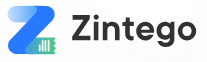1. Introduction
Excel has long been a go-to tool for managing finances, and it’s no surprise that many businesses turn to it for invoicing. The power of Excel lies in its versatility, allowing users to create, customize, and automate invoices with ease. Whether you’re a freelancer, a small business owner, or part of a larger organization, Excel’s ability to handle numbers, formulas, and calculations can simplify the billing process, saving both time and effort. The real beauty of using Excel for invoicing is its capacity to minimize human error—automating the math behind taxes, totals, and discounts can prevent costly mistakes.
Furthermore, Excel offers incredible flexibility. From basic invoice templates to highly detailed and customizable layouts, it allows for tailored solutions suited to any industry. With the right template, you can ensure that your invoices look professional, consistent, and polished, while also streamlining the administrative side of your business.
In this blog, we will explore how you can transform Excel into a powerful billing tool, demonstrating the ease and efficiency of using Excel invoice templates to manage and streamline your invoicing process. Stay tuned for tips on maximizing Excel’s features for your invoicing needs.
2. Why Excel Is the Ultimate Tool for Invoicing
Flexibility and Customization
Excel stands out as an ideal tool for invoicing due to its flexibility and vast array of features that make it highly customizable. With its powerful formulas, users can automate calculations for taxes, discounts, and totals, eliminating the need for manual computations and significantly reducing the risk of errors. The ability to create custom fields—from payment terms to itemized services—means that Excel can be tailored to meet the specific needs of any business, whether small or large. Additionally, Excel’s data analysis capabilities allow you to track invoicing trends, analyze outstanding payments, and generate reports that can provide valuable insights into your business’s financial health.
Convenience of Managing Everything in One Place
One of the biggest advantages of using Excel for invoicing is the convenience of managing everything in one place. Unlike more complex invoicing software that requires you to toggle between different platforms, Excel allows you to create, calculate, track, and even send invoices—all from a single document. This reduces the time spent switching between applications, giving you a more streamlined workflow.
Cost-Effective Solution
When compared to expensive, specialized invoicing software, Excel offers a cost-effective solution that doesn’t compromise on functionality. While invoicing platforms often come with monthly fees, complex features, and steep learning curves, Excel is often a familiar tool for most business owners and is widely available as part of office productivity suites. It’s also easy to find free or affordable templates, making it a budget-friendly alternative for freelancers and small businesses.
Simplified Record-Keeping and Business Analysis
Another benefit of Excel is its ability to simplify record-keeping. With just a few sheets, you can create a record of all your invoices, track paid and outstanding amounts, and categorize your invoices for better business analysis. This makes it easy to stay on top of your finances without having to maintain separate systems or complicated software. The ability to sort, filter, and analyze data in Excel ensures that you can gain valuable insights from your invoicing history, helping you make better financial decisions for your business.
3. Key Features of an Effective Excel Invoice Template
Automatic Calculations
One of the primary advantages of using an Excel invoice template is the ability to automate key calculations, saving you time and reducing the risk of errors. An effective invoice template should include automatic calculations for the subtotal, tax, and total amounts. This is typically achieved using Excel’s built-in formulas, such as SUM and multiplication functions, which update in real time as you modify the itemized list or make changes to quantities or prices. With these calculations running automatically, there’s no need to manually adjust numbers, ensuring accuracy and consistency in your invoicing process.
Clear Sections for Client Details, Services/Products, Quantities, and Unit Prices
An efficient invoice template provides a clear and organized structure for entering essential information. The template should have distinct sections to capture client details (name, address, contact information), a breakdown of services/products, their quantities, and corresponding unit prices. These sections must be easily editable to allow for a range of services or products, while ensuring that the information is presented in a logical, easy-to-read format. A well-organized invoice enhances client satisfaction and ensures that both the business and the customer are on the same page regarding the details of the transaction.
Professional Formatting
The visual presentation of an invoice plays a significant role in creating a professional impression. An effective Excel invoice template should employ clean and consistent formatting, utilizing borders, fonts, and color schemes to improve readability. Clear headings, well-defined columns, and a logical flow of information make it easier for clients to understand the breakdown of costs. Consider using bold fonts for important headings, shaded rows for totals, and subtle color schemes that match your branding to ensure a polished, professional look. Proper formatting also makes it easier for you to navigate and update invoices quickly.
Reusable Structure
One of the key benefits of using Excel for invoicing is its reusability. A good invoice template allows for easy updates without the need to create a new document each time. After the initial setup, you can quickly change client details, services, and pricing for each new invoice, keeping the core structure intact. This eliminates the need to start from scratch with every new billing cycle, saving valuable time and maintaining consistency across all invoices. Reusability is especially helpful for businesses with recurring clients or similar billing structures, as it streamlines the invoicing process.
Integration with Other Financial Tools and Systems
An advanced Excel invoice template can integrate with other financial tools and systems to further streamline your business processes. For example, linking your Excel invoices with accounting software like QuickBooks can automatically import transaction data, reducing the need for double data entry and ensuring synchronization between invoicing and accounting records. Excel can also be set up to communicate with payment gateways like PayPal or Stripe, enabling you to generate invoices that include payment status updates, making it easier to track which invoices have been paid or remain outstanding. Integration with these tools enhances overall efficiency and allows for more effective financial management.
By incorporating these key features, Excel can serve as a powerful and efficient tool for creating professional invoices, while also ensuring accuracy and saving time. With the right templates, Excel transforms into an invoicing powerhouse that meets the needs of businesses of all sizes.
4. 8 Excel Invoice Templates That Work Like Magic
Invoicing can be a daunting task for businesses, but with the right templates, it becomes quick, easy, and professional. Excel provides flexibility, automation, and customization, making it a preferred choice for many. Below, we explore eight Excel invoice templates that will streamline your invoicing process and help you manage finances efficiently. All these templates are available at Zintego Invoices, where you can find professional, easy-to-use options for any business need.
1. Basic Service Invoice
Layout Style: Simple and straightforward, with essential fields clearly organized.
Ideal Use Case/Business Type: Freelancers, consultants, and service providers.
Key Features: This template includes the basic fields required for a service invoice, such as client details, service description, pricing, taxes, and totals. It has a clean, minimalist design, allowing for quick and easy edits.
How to Customize It: You can add your business logo and adjust the layout to fit your specific services. Customizing the tax rate and payment terms is simple, and the layout can easily be updated for recurring clients.
Zintego Access: Download the Basic Service Invoice from Zintego Invoices and start billing clients faster.
2. Itemized Product Invoice
Layout Style: Detailed with columns for items, quantities, unit price, and subtotals.
Ideal Use Case/Business Type: Retailers, e-commerce businesses, and product sellers.
Key Features: This template allows you to break down the cost of individual products, including taxes and shipping fees. It’s great for businesses that sell physical products and need clear itemization for both clients and record-keeping.
How to Customize It: Simply update the product list, unit prices, and quantities. You can also add discount codes or promotional pricing if necessary.
Zintego Access: Find the Itemized Product Invoice template at Zintego Invoices to start organizing your product sales.
3. Hourly Work Invoice
Layout Style: A structured format designed for service providers who charge by the hour.
Ideal Use Case/Business Type: Consultants, contractors, and freelancers.
Key Features: This template is perfect for businesses that bill clients based on hours worked. It includes sections for entering the number of hours worked, hourly rate, and automatic calculation of the total.
How to Customize It: Modify the hourly rate or add different service categories for accurate billing. Adjust the terms and payment methods as needed.
Zintego Access: Get the Hourly Work Invoice template on Zintego Invoices to make your time-based billing efficient.
4. Progress Billing Template
Layout Style: Designed for contractors and project-based work, with stages of completion.
Ideal Use Case/Business Type: Contractors, construction businesses, or long-term projects.
Key Features: This template is ideal for tracking project progress and billing clients as work advances. It includes fields for the project stages, amounts due for each phase, and overall project totals.
How to Customize It: Update the project phases and their corresponding costs. You can also add custom payment terms or deadlines for each phase of work.
Zintego Access: Find the Progress Billing Template at Zintego Invoices for managing ongoing projects effectively.
5. Recurring Billing Format
Layout Style: Structured for businesses offering subscription services.
Ideal Use Case/Business Type: Subscription-based services, memberships, and SaaS businesses.
Key Features: This template is built for billing recurring services, like monthly subscriptions. It includes fields for subscription start dates, duration, and auto-calculated totals.
How to Customize It: Adjust the billing cycle, rates, and payment terms to suit your business model.
Zintego Access: Download the Recurring Billing Format from Zintego Invoices to streamline your subscription billing process.
6. Sales Tax-Ready Invoice
Layout Style: Designed to include tax calculation sections and compliance-ready fields.
Ideal Use Case/Business Type: Businesses that need to manage sales tax or VAT.
Key Features: This template automatically calculates the sales tax based on the rates you set, ensuring accurate tax collection for clients.
How to Customize It: Modify the tax rate based on your location or specific client requirements. Ensure your business information and tax number are updated.
Zintego Access: The Sales Tax-Ready Invoice template is available at Zintego Invoices for businesses needing tax-compliant billing.
7. Corporate Billing Format
Layout Style: Formal and professional, ideal for corporate clients.
Ideal Use Case/Business Type: Large businesses or B2B service providers.
Key Features: This template includes detailed terms and conditions, payment terms, and a professional layout that suits corporate environments.
How to Customize It: Update the terms and conditions, payment methods, and branding elements to match your corporate identity.
Zintego Access: Access the Corporate Billing Format template at Zintego Invoices for high-level business invoicing.
8. Multi-Currency Invoice
Layout Style: Designed to accommodate international transactions and multi-currency conversions.
Ideal Use Case/Business Type: Businesses with global clients or cross-border services.
Key Features: This template allows you to manage invoices in multiple currencies, including automatic exchange rate conversions for international clients.
How to Customize It: Adjust the currency settings and exchange rates as needed for accurate billing in different currencies.
Zintego Access: Get the Multi-Currency Invoice template from Zintego Invoices for seamless international billing.
By choosing the right template, you can tailor your invoicing process to match your specific business needs. These Excel templates are a powerful way to simplify billing, save time, and reduce errors. Get started with Zintego Invoices today and enhance your invoicing efficiency!
5. How to Customize Excel Templates for Your Business
Excel is a powerful tool for invoicing, offering a great deal of customization to ensure that your invoices are tailored to your business needs. With just a few steps, you can modify Excel templates to fit your brand, services, and business operations. Here’s a step-by-step guide to help you customize Excel templates effectively:
1. Modify Fields for Your Business
When using an Excel template, the first thing you’ll want to do is customize the fields to suit your needs. For example:
Client Information: Replace placeholder fields with your clients’ names, addresses, and contact information.
Services or Products: Adjust the descriptions in the itemized list to match the products or services you offer.
Pricing: Ensure that the unit prices, quantities, and totals align with your pricing structure.
To change a field, simply click the cell you want to modify and type in the correct information or formula.
2. Change Branding Elements
One of the most important aspects of your invoice is its design, which reflects your brand. Customize the template by:
Logo: Insert your company logo at the top of the invoice. Go to the “Insert” tab, select “Pictures,” and choose your logo file.
Colors: Modify the color scheme of the template to match your brand’s palette. Right-click on cells or use the “Format Cells” option to change font colors, cell background colors, or borders.
Fonts: Adjust the font style and size for readability and professionalism. Choose clear, easy-to-read fonts like Arial or Calibri.
3. Adjust Formulas for Custom Calculations
Excel allows you to automate calculations using formulas. Modify the formulas for things like:
Subtotal: Ensure the subtotal formula multiplies quantity by unit price and sums the totals.
Tax Calculations: Adjust the tax rate to match your local tax laws. You can do this by editing the cell that calculates tax, e.g., setting a formula like =subtotal*tax_rate.
Discounts: Add a cell for discounts and create a formula to subtract this from the subtotal.
4. Add Custom Payment Terms and Discounts
In Excel, you can easily add payment terms and discount fields to your invoices. For example:
Payment Terms: Include your preferred payment terms such as “Net 30,” “Due on receipt,” or custom terms.
Discounts: Add a column for discounts if you offer them, and modify the calculation formula to subtract the discount from the total.
5. Set Up Recurring Invoices
For subscription or repeat business models, you can set up recurring invoices in Excel:
Copy your invoice and modify the date fields.
Set a reminder for recurring billing (e.g., monthly, quarterly) and update the “next due date” in the invoice template.
6. Save Templates for Easy Reuse
After customizing your invoice, save it as a template so you can reuse it for future invoices. To save:
Go to “File” > “Save As” and choose “Excel Template” (*.xltx) in the file type dropdown.
Name the template and save it to your preferred location for easy access.
7. Export Invoices to PDF for Client Delivery
Once your invoice is ready, export it as a PDF for a professional finish:
Go to “File” > “Save As” and select PDF in the “Save as type” dropdown.
Choose the destination and save the invoice as a PDF to send directly to clients via email.
By following these simple steps, you can easily modify and customize Excel invoice templates for your business. This allows you to maintain a professional image while streamlining your invoicing process.
6. Avoiding Common Excel Invoice Mistakes
When using Excel for invoicing, it’s crucial to ensure accuracy and professionalism in every invoice. Here are some common mistakes to avoid that could lead to errors, confusion, or missed payments.
1. Incorrect Formulas or Manual Errors in Calculations
One of the biggest advantages of using Excel is its ability to automate calculations, but errors in formulas can lead to incorrect totals. Always double-check formulas for consistency, especially in tax, subtotal, and total fields. Avoid manual calculations that can introduce human error—use Excel’s built-in functions to ensure accurate results.
2. Forgetting to Update Invoice Numbers
Each invoice should have a unique invoice number for tracking and record-keeping. Forgetting to update invoice numbers can lead to confusion or delays in payment. Excel templates often have an auto-numbering feature, but if not, ensure to update the invoice number manually to maintain proper documentation and avoid duplications.
3. Missing Client or Business Information
Invoicing with incomplete or missing client and business details can create misunderstandings and delays. Ensure that each invoice includes the full name, address, contact details, and any other required information for both the client and your business. Failing to do so could result in the invoice being ignored or returned for clarification.
4. Overcomplicating the Layout with Too Much Data
While Excel allows for extensive customization, overcrowding your invoice with unnecessary details can make it difficult to read and unprofessional. Keep the layout clean and straightforward. Include only essential information, such as services, pricing, and payment terms, and avoid adding irrelevant data or excessive visual elements.
5. Not Keeping a Backup or Version of Each Invoice
Excel invoices should be saved properly to maintain a record of all transactions. Failing to save previous versions of invoices or neglecting to back them up can cause issues if you need to reference or resend them. Use Excel’s version control or save each invoice with a unique name for easy retrieval.
By avoiding these common mistakes, you can ensure that your Excel invoices are accurate, professional, and efficient.
7. Why Zintego Invoices Makes Excel Invoicing Even Easier
Zintego Invoices takes the hassle out of Excel invoicing with its pre-made, professional templates that are fully equipped with built-in formulas. These templates ensure automatic calculations for subtotals, taxes, and totals, eliminating the risk of manual errors and saving you valuable time. Whether you need to customize the layout, add company branding, or adjust payment terms, Zintego’s templates offer seamless options for personalization, making invoicing a breeze.
With easy access via cloud storage, Zintego allows you to work from anywhere and ensures that your templates are always available when you need them. You can save your invoices directly to the cloud, making it easier to access, edit, and store them securely. Additionally, Zintego’s Excel templates integrate smoothly with other financial tools, such as payment gateways and accounting software, further streamlining your billing process.
By using Zintego’s ready-to-use Excel templates, you eliminate the risk of manual errors and enjoy a simplified invoicing experience. You no longer need to worry about formatting, calculations, or starting from scratch—our templates are designed to get you invoicing quickly and professionally, allowing you to focus on what matters most: your business.
Explore our Excel invoice templates and elevate your billing process.
8. Conclusion: Let Excel Work Its Magic for You
Excel offers a powerful, flexible solution for streamlined, error-free invoicing. With customizable templates that handle calculations and formatting, you can ensure professional, accurate invoices every time. Take control of your billing process and save time while maintaining the quality and consistency your business deserves.
Download your perfect Excel invoice template today from Zintego Invoices.