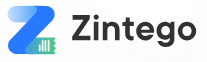1. Introduction: Why Excel Still Reigns in Invoicing
In the evolving world of digital finance, countless invoicing platforms promise automation and innovation. Yet, Microsoft Excel remains a steadfast favorite across industries, especially among small businesses, freelancers, and service providers. Its enduring appeal lies in its simplicity, versatility, and universal accessibility—qualities that continue to make it a go-to tool for generating invoices.
In Spanish-speaking markets, plantillas de factura en Excel hold particular value. Many businesses prefer the familiarity and hands-on control Excel offers. Users can customize templates without needing advanced software skills, maintain local copies without internet dependency, and ensure complete transparency over calculations, taxes, and formatting. This flexibility is crucial in markets where business structures vary widely and where self-reliance in financial documentation remains the norm.
Moreover, Excel bridges both traditional and modern billing needs. Whether it’s a single freelance service, a monthly utility invoice, or a multi-item product sale, Excel allows users to build tailored invoices that match specific business workflows and client expectations.
This blog will walk you through the power and potential of Excel-based invoice templates. From understanding their key components to customizing them for different industries, and even automating basic functions, we’ll uncover how these templates can elevate your invoicing process. You’ll also learn how Zintego offers ready-to-use, professional plantillas de factura en Excel designed to streamline your workflow and maintain a polished, trustworthy client experience.
2. What Is a Plantilla de Factura en Excel?
A plantilla de factura en Excel is a pre-designed invoice template created in Microsoft Excel that allows businesses and freelancers to bill clients efficiently and professionally. It includes structured fields for entering client and seller information, itemized services or products, pricing, tax rates, and payment terms. These templates are formatted to automatically calculate totals, taxes, and balances using built-in formulas, reducing the likelihood of errors and ensuring clarity in transactions.
The typical structure of a plantilla de factura en Excel includes the company’s logo and contact information, client details, invoice number, issue and due dates, a breakdown of products or services provided, unit costs, quantities, taxes, discounts (if any), and the final total. Many templates also include notes or terms and conditions to clarify payment instructions or service policies.
One of the primary benefits of Excel templates is their editability. Every element can be tailored to suit a business’s branding or billing needs. Users can add or remove columns, change color schemes, insert logos, or adjust formulas. This high degree of customization allows for a more personalized and consistent client experience.
Additionally, Excel’s built-in formulas automatically perform calculations, saving time and reducing manual errors. Fields for subtotal, VAT, discounts, and total payable amount update instantly when new data is entered. For professionals working offline or in areas with limited internet access, the ability to generate and store invoices without needing an internet connection makes Excel a reliable tool.
Compared to PDFs, Excel templates are far more interactive and editable. While PDFs are useful for final invoice delivery, they are not suitable for creating or modifying invoice content. On the other hand, cloud-based invoicing tools offer features like automation, online payments, and client portals, but they often require a subscription, learning curve, or consistent internet connectivity—factors that may not suit every business.
In conclusion, a plantilla de factura en Excel provides the perfect balance of functionality, control, and ease-of-use. It remains an indispensable option for those who prioritize flexibility, simplicity, and full visibility over their invoicing process—especially within Spanish-speaking markets where adaptability and resourcefulness are highly valued.
3. Who Benefits Most from Excel Invoice Templates?
Freelancers and Consultants
Excel invoice templates are ideal for freelancers and consultants who operate independently and manage their own finances. These professionals often need a straightforward, customizable invoicing solution that doesn’t require a subscription or advanced technical skills. Excel provides an accessible platform where freelancers can tailor fields to match diverse billing structures—such as hourly, per-project, or milestone-based payments. It also allows them to insert their branding, track earnings over time, and update totals automatically using built-in formulas.
Small Business Owners
For small business owners, particularly startups or sole proprietors, Excel templates offer a cost-effective and dependable alternative to cloud-based tools. They eliminate the need for an internet connection, making them perfect for those who prefer working offline or who operate in regions with limited connectivity. Excel enables users to create professional invoices quickly, keep accurate records, and modify templates to reflect changing needs—all without additional software expenses.
Local Service Providers and Contractors
Electricians, plumbers, cleaners, and other local service providers often work on-site and require simple invoicing tools they can use at home or on the go. Excel templates are easy to update and print, and they accommodate varying charges, from flat rates to itemized services. Contractors can add fields for materials used, labor costs, and service durations, tailoring invoices to match job specifics.
Perfect for Offline and Bilingual Needs
One of the greatest strengths of Excel templates is their ability to function without internet access. For users who value privacy or operate in offline environments, Excel ensures complete autonomy. Moreover, for Spanish-speaking businesses or bilingual operations, templates can be edited to include both English and Spanish, enhancing communication and professionalism with a diverse client base.
Industry-Specific Adaptability
Excel’s format supports niche customizations, making it easy to adjust templates for industries such as photography, design, maintenance, or consulting. Fields can be added or hidden as needed, from license fees and service descriptions to recurring charges and taxes. This adaptability makes Excel invoice templates a universal tool—yet one that can feel highly personal and specialized.
In summary, Excel invoice templates are a practical choice for professionals who value simplicity, control, and customization, regardless of industry or scale.
4. Top Excel Invoice Templates in Spanish You Can Use
In today’s competitive and digital-forward environment, professional invoicing remains essential—especially in Spanish-speaking markets where clear documentation and tax compliance are crucial. Excel continues to dominate as a flexible, user-friendly, and cost-effective invoicing solution. At Zintego, we understand that every business has unique invoicing needs. That’s why our curated collection of Excel invoice templates in Spanish is tailored to different service types, billing frequencies, and client expectations. Below are the top Excel invoice templates you can use to streamline your operations, enhance clarity, and stay tax-compliant—all while maintaining a polished, professional look.
Basic Service Invoice
The Basic Service Invoice is ideal for independent professionals and service providers who require a simple and clean design to document their work. Whether you’re a consultant, translator, tutor, or technician, this template allows you to enter your service description, rate, hours worked, and final total with ease. Pre-formatted in Spanish, it includes essential sections like “Nombre del Cliente,” “Descripción del Servicio,” “Cantidad,” “Precio Unitario,” and “Total,” enabling fast, clear communication with clients. Its minimalistic layout ensures readability while still looking refined and official.
Itemized Sales Invoice
For product-based businesses that sell multiple items per transaction, the Itemized Sales Invoice template is a must. Designed to accommodate inventory listings, this format includes multiple columns for product codes, descriptions, quantities, unit prices, and subtotals. It’s perfect for retail stores, wholesalers, and online vendors operating in Spanish-speaking markets. The built-in formulas automatically calculate totals, helping you avoid manual errors and maintain accurate records. This template ensures you present your sales professionally, whether in physical or digital form.
Bilingual Invoice Template (Spanish–English)
Business is increasingly global, and cross-border communication demands clarity. The Bilingual Invoice Template provides dual-language formatting—Spanish and English—to ensure both parties fully understand the details of the transaction. Each field label is mirrored in both languages, such as “Cliente / Client,” “Fecha / Date,” and “Descripción / Description.” This is especially valuable for Spanish-speaking freelancers, exporters, or agencies who work with international clients or partners. It minimizes confusion, fosters trust, and presents your brand as professional and globally aware.
Recurring Invoice Template
For businesses offering subscription-based or monthly services—such as cleaning, IT support, or marketing retainers—the Recurring Invoice Template simplifies routine billing. It is structured for easy duplication and includes recurring service descriptions, fixed monthly charges, and a clean layout for each billing cycle. Users can prefill client data and simply adjust the date and invoice number with each issuance. The template ensures consistency and saves time while providing a dependable and familiar format for clients, encouraging timely payments and long-term trust.
IVA-Inclusive Invoice Template
Tax compliance is non-negotiable, especially in regions where value-added tax (IVA) is strictly regulated. The IVA-Inclusive Invoice Template from Zintego is pre-configured to include automatic tax calculations for Spain and other Spanish-speaking countries where IVA applies. Simply enter the applicable tax rate (e.g., 21%) and the template calculates the tax amount and final invoice total. This not only saves time but reduces the risk of tax errors, helping businesses stay compliant and audit-ready. All labels and instructions are in Spanish, making it easy for both issuer and recipient to understand every aspect of the document.
Why Choose Zintego’s Spanish Excel Templates
Zintego’s collection of Excel invoice templates stands out for its attention to detail, usability, and professional presentation. Each template is fully customizable, allowing users to incorporate their logo, adjust color schemes to match their branding, and include or exclude optional fields as needed. With Excel’s offline accessibility and our thoughtful formatting, even businesses without sophisticated accounting systems can produce polished invoices in minutes.
Moreover, our templates are not only ready to use—they’re designed to impress. Whether you’re billing for a single project, managing inventory sales, or sending monthly retainers, our templates ensure consistency, accuracy, and professionalism. And with Spanish pre-labeling, you minimize translation issues and streamline communication with local and international clients alike.
The right Excel invoice template does more than record a transaction—it represents your brand, supports legal compliance, and sets the tone for client relationships. Zintego’s Spanish-language templates empower you to handle all this with ease. Browse our collection today and find the perfect fit for your business—whether you’re issuing a single invoice or managing recurring client accounts. With Zintego, invoicing in Spanish has never been more efficient or elegant.
5. Designing Excel Templates That Look Professional and Readable
Invoicing isn’t just about recording transactions—it’s about leaving a strong impression. For businesses that use Excel for their billing needs, crafting well-designed templates can significantly enhance professionalism, build client trust, and improve usability. Excel may be a spreadsheet tool, but with the right formatting and branding touches, your invoices can look just as polished as those generated by high-end software. Here’s how to make your Excel templates stand out.
Smart Formatting for Clarity and Structure
Start with a clean and organized layout. Use borders to separate key sections such as client details, service breakdown, and totals. Avoid cluttered grids—light borders work best to maintain neatness without overwhelming the eye.
Merged cells help create headers that span multiple columns, such as your business name or invoice title. Use these sparingly to maintain alignment and readability.
Apply conditional formatting to enhance visibility: highlight overdue payment fields in red, upcoming payment dates in yellow, or fully paid amounts in green. These visual cues make it easy for you and your client to grasp key information at a glance.
Use color coding with intention. For example, assign light blue to the header section, white for the service details, and a soft gray for notes or payment instructions. Keep colors subtle and consistent—excessive brightness or mismatched tones can reduce legibility.
Branding That Builds Recognition
Your invoice is an extension of your brand. Begin by inserting your logo in a prominent spot—typically the top-left or center of the document. Resize it appropriately and align it with your business name and contact info to create a visually cohesive header.
Select professional fonts such as Calibri, Segoe UI, or Arial. Use no more than two fonts throughout your invoice—one for headings and one for body text—to maintain a clean, structured look.
Choose a color scheme that matches your brand identity. If your business uses a specific palette, carry it through your headers, lines, and highlights. Consistency reinforces professionalism and makes your invoices instantly recognizable.
Create a footer section for your website, contact info, legal disclaimers, or thank-you notes. This area can also include social media links or QR codes for quick payments or feedback.
Layout Tips to Boost Readability and Confidence
Structure is everything. Group related information together using spacing and alignment. For example, place all client information in one block, followed by invoice details (number, date, payment terms), and then the list of products or services.
Use bold text for section titles like “Descripción del Servicio,” “Subtotal,” and “Total.” Ensure alignment is logical—numeric columns should be right-aligned for easy total checking, while descriptions should be left-aligned for readability.
Lastly, include visual separation between sections using spacing or horizontal lines. This helps guide the eye naturally through the document, making it easier to navigate and harder to misinterpret.
With thoughtful design, your Excel invoice templates can do more than communicate numbers—they can reinforce your brand, project professionalism, and make clients feel confident in your services. At Zintego, our Spanish-language Excel templates are already optimized with these principles, giving you a head start in creating clean, consistent, and visually appealing invoices.
6. Built-In Excel Functions That Do the Heavy Lifting
Excel is a powerful tool for invoicing, especially when paired with its built-in functions. By leveraging formulas such as SUM, IF, VLOOKUP, and others, you can automate calculations, reduce manual errors, and streamline the invoicing process. Let’s explore how these functions can do the heavy lifting for you.
SUM Function: Automatic Total Calculation
One of the most commonly used functions in an invoice template is the SUM function. This function automatically adds up a range of numbers, such as item prices or service charges, ensuring that you never have to manually total your columns. By applying the SUM formula to the “Amount” column, you can instantly generate a total of all services or products listed without missing a value. For example, if your list of services is in cells B5 through B12, you could use the formula =SUM(B5:B12) in the “Total” cell to automatically calculate the sum of all amounts.
IF Function: Conditional Logic for Payment Terms
The IF function allows you to apply conditional logic to your invoice, helping you customize how certain fields behave. For example, you can set an automatic status for a payment due date, such as labeling it “Overdue” if the payment date has passed or “Due Soon” if the payment is coming up. The formula might look like this: =IF(TODAY()>C12, “Overdue”, “Due Soon”), where C12 is the payment due date. This function helps to highlight critical details without manual intervention.
VLOOKUP: Streamlining Product or Client Information
If your invoice template includes product listings or recurring client information, VLOOKUP is a useful function. This formula allows you to search for a value in one table and return a corresponding value from another column, saving time on data entry. For instance, if you have a list of clients with their details on a separate sheet, you can use VLOOKUP to automatically pull a client’s address or service history into your invoice. The formula might look like: =VLOOKUP(A2, Clients!A2:B10, 2, FALSE), where A2 is the client’s name, Clients!A2:B10 is the data range, and 2 is the column from which to retrieve the information.
Auto Date and Tax Fields: Saving Time on Each Invoice
Automating the entry of the invoice date and tax calculations can save a lot of time. You can set Excel to auto-fill the Invoice Date by using the formula =TODAY(), which automatically populates the current date every time a new invoice is created. For tax calculations, simply multiply the subtotal by the tax rate. For example, =B15*0.21 calculates 21% VAT (if B15 is your subtotal amount). This eliminates the need to manually calculate taxes every time.
Protecting Sheets: Preventing Accidental Changes
While Excel functions save time, it’s essential to protect your formulas and template design. You can easily protect the worksheet by selecting the cells with formulas, right-clicking, and selecting “Format Cells.” Then, under the “Protection” tab, check the “Locked” box. Once done, protect the entire sheet under “Review” > “Protect Sheet” to avoid accidental changes.
By using Excel’s built-in functions like SUM, IF, VLOOKUP, and auto-dates/taxes, you can save time, minimize errors, and ensure consistency across your invoices. With a little setup, your Excel templates can automate much of the invoicing process, allowing you to focus on running your business efficiently.
7. Best Practices for Managing and Sending Excel Invoices
Creating and sending Excel invoices can be streamlined with a few key best practices. These tips ensure that your invoices are professional, easy to track, and effectively managed.
Save as PDF Before Sending
One of the best practices for sending Excel invoices is to save them as PDFs before sharing them with clients. PDFs preserve the formatting and ensure that your invoice appears as intended, regardless of the software or device your client is using. To do this, simply go to “File” > “Save As” and choose PDF as the file format. This prevents any accidental edits or changes to the content.
Use Clear Naming Conventions and Track Versions
Keeping your invoices organized is critical. When saving files, use clear and consistent naming conventions. For example, include the client name, invoice number, and date (e.g., “Invoice_JohnDoe_123_2025-04-16.pdf”). This helps you easily locate specific invoices and track them over time. Additionally, track versions of your invoices. If you make a revision, add a version number or “revised” label in the file name to differentiate between drafts and finalized invoices.
Maintain a Master Template
Always keep a master template of your Excel invoice that remains unchanged. Use this template for each new invoice to ensure consistency. By starting with a master template, you avoid the risk of accidentally altering the core structure of your invoice, making future invoices easier to create and manage.
Sync with Accounting Software
If you use accounting software, sync Excel with your system when necessary. Many accounting platforms allow you to import Excel invoices directly, or you can use automated tools to transfer data between Excel and your accounting system. This integration saves time and minimizes the risk of errors when managing your finances.
By following these best practices, you can effectively manage, track, and send your Excel invoices with ease and professionalism.
8. Conclusion: Excel Templates That Do More Than Calculate
Excel templates offer more than just the ability to calculate totals; they are powerful tools that streamline your invoicing process, especially for Spanish-speaking markets. With their flexibility, offline accessibility, and built-in formulas, Excel invoices ensure accuracy and save valuable time. They are customizable to suit various industries, from freelancers to small business owners, offering both simplicity and advanced features like tax calculations and bilingual formats.
Zintego’s plantillas de factura Excel provide a perfect balance of clarity, compliance, and convenience. Designed with user-friendliness in mind, they allow you to focus on your core business activities while ensuring that your invoices are both professional and legally compliant. Whether you need a basic service invoice, a detailed sales invoice, or a recurring billing template, Zintego offers versatile options tailored to your needs.
We invite you to explore and download Zintego’s Excel invoice templates, then customize them to perfectly match your business style. With these templates, you can confidently create invoices that “speak numbers” and support the financial growth of your business.