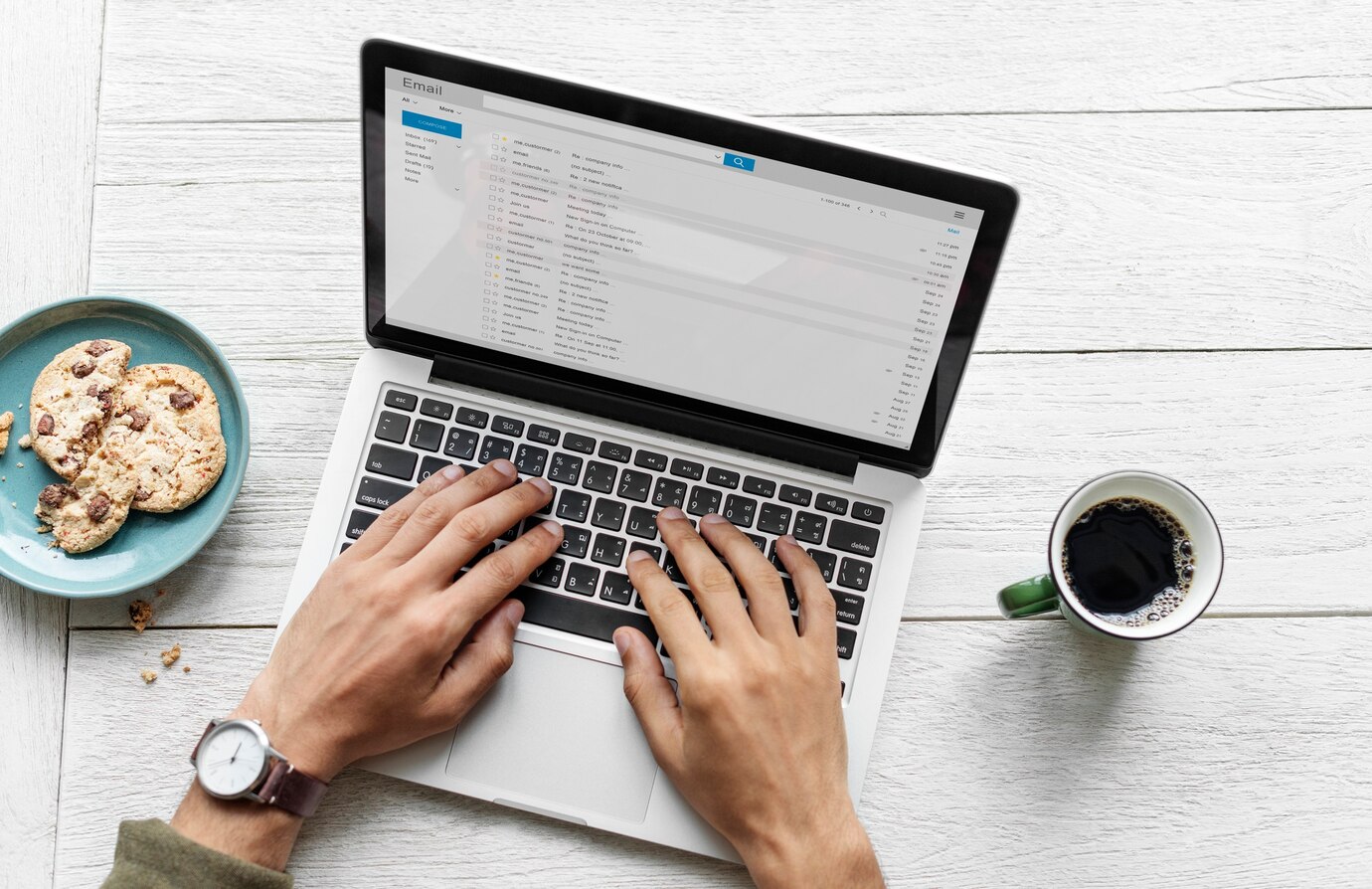Microsoft Word, a valuable tool ubiquitous in the business world, lends itself efficiently to invoice creation and management. Invoices, serving as records of transactions and pivotal tools for financial management, can be elegantly developed using Word.
This document aims to guide you through the process of leveraging Word’s robust features to create professional, clear, and comprehensive invoices, enhancing your business’s financial efficiency and client communication.
Introduction to Microsoft Word for Business Invoices
Microsoft Word, a versatile and widely used software in the Microsoft Office suite, offers users an array of tools and features to create comprehensive and professional invoices. With its familiar interface and customizable options, it provides an accessible platform for business owners to streamline their billing and financial operations.
Simple yet powerful, Word’s functionality extends beyond mere word processing; it is capable of generating invoices that effectively convey the necessary details of transactions to clients. This includes itemized charges, payment terms, and contact information, all of which are essential to clear communication and efficient financial management.
Setting up Your Business Invoice Template in Word
When setting up your business invoice template in Word, you’ll first need to open a new document. Then, navigate to File > New and search for ‘Invoices’ in the search bar. A variety of sample invoice templates Word will then appear for you to choose from. Determine which template best suits your business needs, considering aspects such as the layout, design, and sections included. Once you’ve selected your preferred template, click on it to open it up in your Word application.
In the opened template, you’ll find placeholders for your business information. Replace these with your company’s details, such as the name, address, contact information, and logo. Then, customize the invoice fields as per your requirements. This could include a unique invoice number, date, product or service details, pricing, tax information, and payment terms. Remember to save your customized template for future use to maintain consistency in your invoices and save time.
Microsoft Word allows you to further personalize your template with its extensive font and style options, enhancing professionalism and reinforcing your brand identity. By efficiently using Microsoft Word, you can create a comprehensive and professional business invoice that caters to your specific needs.
Simplifying Invoice Creation Using Word Features
Microsoft Word’s powerful features can greatly simplify the process of invoice creation. For instance, the `Tables` feature allows you to systematically itemize your services or products along with their corresponding prices, ensuring clarity and transparency in your invoices. Here’s how you can use Tables in your invoices:
- Go to the `Insert` tab and click on `Table`. Choose the number of rows and columns based on the details you want to include in your invoice.
- In the created table, you can list your services or products in one column and their respective prices in another. You might also want to include columns for quantities and total cost.
- You can use the `Borders and Shading` option in the `Design` tab to customize the table as per your branding requirements. This can include modifying border thickness, color, and style.
The `Formulas` feature is another powerful tool that can automate calculations in your invoices. For instance, if you want to calculate the total cost of a service or product based on quantity and unit price, you’d use a formula. Here’s how to implement formulas:
- Click on the cell where you want the result of the calculation.
- Go to the `Layout` tab under `Table Tools` and click on `Formula.` A dialog box will appear.
- In the `Formula` box, type the formula for the calculation. For instance, to calculate the product of quantity and unit price, you’d type `=SUM(LEFT)*SUM(ABOVE).` Click `OK` to close the dialog box. The result of the calculation will appear in the selected cell.
By leveraging these features, you can significantly reduce the time and effort required for invoice creation.` while also ensuring accuracy and professionalism in your invoices..`
Enhancing Invoice Appearance and Readability
Firstly, be consistent with your formatting. Word allows you to set styles, which can be applied across your invoice for a uniform look. You can set styles for headings, subheadings, and body text. To do this, go to the ‘Styles’ group in the ‘Home’ tab. Right-click on the style you want to modify and select ‘Modify.’ In the dialog box that appears, set your preferred formatting options.
Secondly, incorporate your business logo for a professional touch. To add a logo, go to the ‘Insert’ tab and select ‘Pictures’. Navigate to the location of your logo file, select it, and click ‘Insert’. You can resize and reposition the logo as required.
Lastly, ensure your invoice is easy to read. Use a clear, straightforward font and maintain sufficient white space to avoid clutter. Also, consider using color to highlight essential sections of the invoice, such as the total amount due. However, use color sparingly to maintain a professional look.
Securing and Sharing Your Word Invoices
To secure your invoice, you may want to convert it into a PDF format before sharing. This ensures that the invoice’s content and formatting remain intact and can’t be easily edited without your knowledge. To do so, go to `File > Save As` and select `PDF` from the dropdown menu.
For sharing your Word invoices, you can use the `Share` feature in Word. Go to `File > Share` and you can choose to either `Email` your invoice as an attachment or `Send a Link` if you have saved your invoice on OneDrive, Word’s cloud storage. If you prefer, you can also manually attach the invoice file to an email through your preferred email service provider.
Conclusion
Microsoft Word’s powerful and diverse features make it an excellent tool for creating, customizing, and sharing business invoices. Its ability to generate a professional and comprehensive invoice that reflects your brand helps boost your business’s credibility. Moreover, the automated calculation feature minimizes the chances of errors, ensuring accuracy in your invoices.
Aesthetically pleasing invoices can be accomplished using Word’s sophisticated style and design options. Finally, the secure sharing options ensure that your invoices reach your clients in a timely and secure manner. Embracing these features of Microsoft Word can indeed revolutionize your invoicing process, saving time and enhancing productivity. Therefore, we encourage you to explore and make the most out of these features in your business operations.