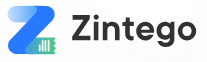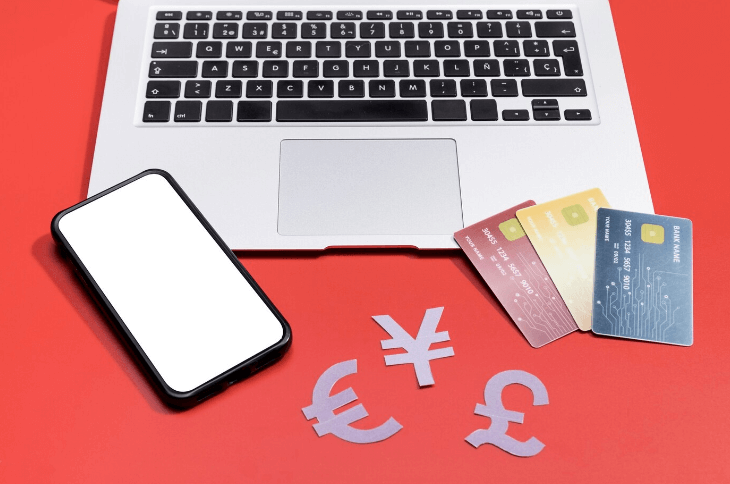1Canceling a PayPal payment can sometimes be essential, whether you’ve sent money to the wrong recipient or the transaction was unauthorized. Fortunately, PayPal provides a straightforward method to cancel pending payments, ensuring that you can rectify mistakes quickly and efficiently. In this guide, we’ll walk you through the steps to cancel a PayPal payment and provide some useful tips to help you manage your transactions better.
PayPal Payment Cancellation Basics
When it’s possible to cancel a payment, PayPal makes it straightforward. First, log into your PayPal account and select the “Activity” tab from the top menu. This will bring up a list of your transactions, which you can filter by date or type if needed. If cancellation is an option for any transaction, a “Cancel” link will appear beside it. Simply click this link and then confirm by selecting “Cancel Payment” in the confirmation window. And that’s it—your payment has been successfully canceled.
Keep in mind that once a payment is completed, you cannot cancel it. In such cases, you will need to request a refund. Often, if you have a good relationship with the seller, obtaining a refund is not difficult. However, if this proves challenging, you may need to initiate a dispute.
Which PayPal Transactions Can Be Cancelled?
Only PayPal payments that are either pending or unclaimed may be canceled. Cancelling PayPal transactions is usually not an option because the majority of them are processed instantaneously. There are a few circumstances, nevertheless, in which a payment might stay in these states. The payment will stay pending, for instance, if you send money to an invalid account—for instance, by mistake sending money to John_Smith2288 instead of John_Smith2289. Frequently, this is the result of mistyped email addresses.
Furthermore, some sellers might decide to manually approve payments, particularly if the transaction is overseas or they need to confirm an address. In order to avoid fees, merchants occasionally analyze foreign currency transactions. After 30 days, PayPal will automatically issue a refund if a payment is not claimed or is pending.
How to Cancel a Recurring PayPal Transaction
Stopping automatic and future payments is a simpler process. If the payment hasn’t been processed yet, it’s possible to cancel it. First, log into your PayPal account and go to your account overview. From there, click the “Summary” button located on the top navigation bar.
Next, navigate to “Pre-approved payments” and select “Manage pre-approved payments.” You will then see a list of all your pre-approved payments. Find the one you wish to cancel and choose the cancel option next to it. Finally, confirm your decision by selecting “Cancel Payment” in the popup window.
Steps to Request a Refund on a Completed PayPal Payment
You have up to 180 days from the date of purchase to request a refund for any PayPal transaction. Start by contacting the recipient and asking them to return the funds. They can do this by selecting the “Issue a refund” option next to the transaction in their account. Refunds for bank or PayPal payments are typically processed within a few days, while refunds to credit cards may take up to 30 days.
If the recipient refuses to refund your money, you can lodge a dispute through PayPal’s Resolution Center. This must be done within 180 days of the transaction and is limited to instances where the product or service is faulty or not as described. Should the seller decline your dispute, you have the option to escalate it by filing a claim with PayPal. PayPal will then review the case and make a final decision within 45 days.
If canceling a payment is not an option, requesting a refund is your next best step. Here’s how to request a refund from the recipient:
- Contact the Seller or Recipient Directly
- Start by sending an email or message through PayPal to the seller or recipient, explaining that you need to request a refund. Be clear and concise about the reason for your request.
- Navigate to the Resolution Center
- If the seller does not respond or is unwilling to issue a refund, log into your PayPal account and navigate to the “Resolution Center” located in the top menu.
- Open a Dispute
- In the Resolution Center, choose “Report a Problem,” then select the transaction in question and click “Continue.” You will have the option to open a dispute if 180 days haven’t passed since the payment date.
- Escalate to a Claim
- If the dispute does not resolve the issue within 20 days, you can escalate it to a claim. PayPal will then review the case and make a determination.
By following these steps, you can improve your chances of successfully obtaining a refund for a completed PayPal transaction.
Conclusion
Dealing with payment issues on PayPal, whether it’s canceling a pending transaction or requesting a refund, may seem daunting at first. However, by following the outlined steps, you can navigate these processes with ease. Remember, the key to successfully managing your PayPal transactions lies in prompt action and clear communication with the involved parties.
Always double-check the recipient’s details before sending any payments, and familiarize yourself with PayPal’s Resolution Center for any disputes. With these tips in hand, you can handle PayPal payments confidently and efficiently, ensuring your financial transactions remain secure and problem-free.