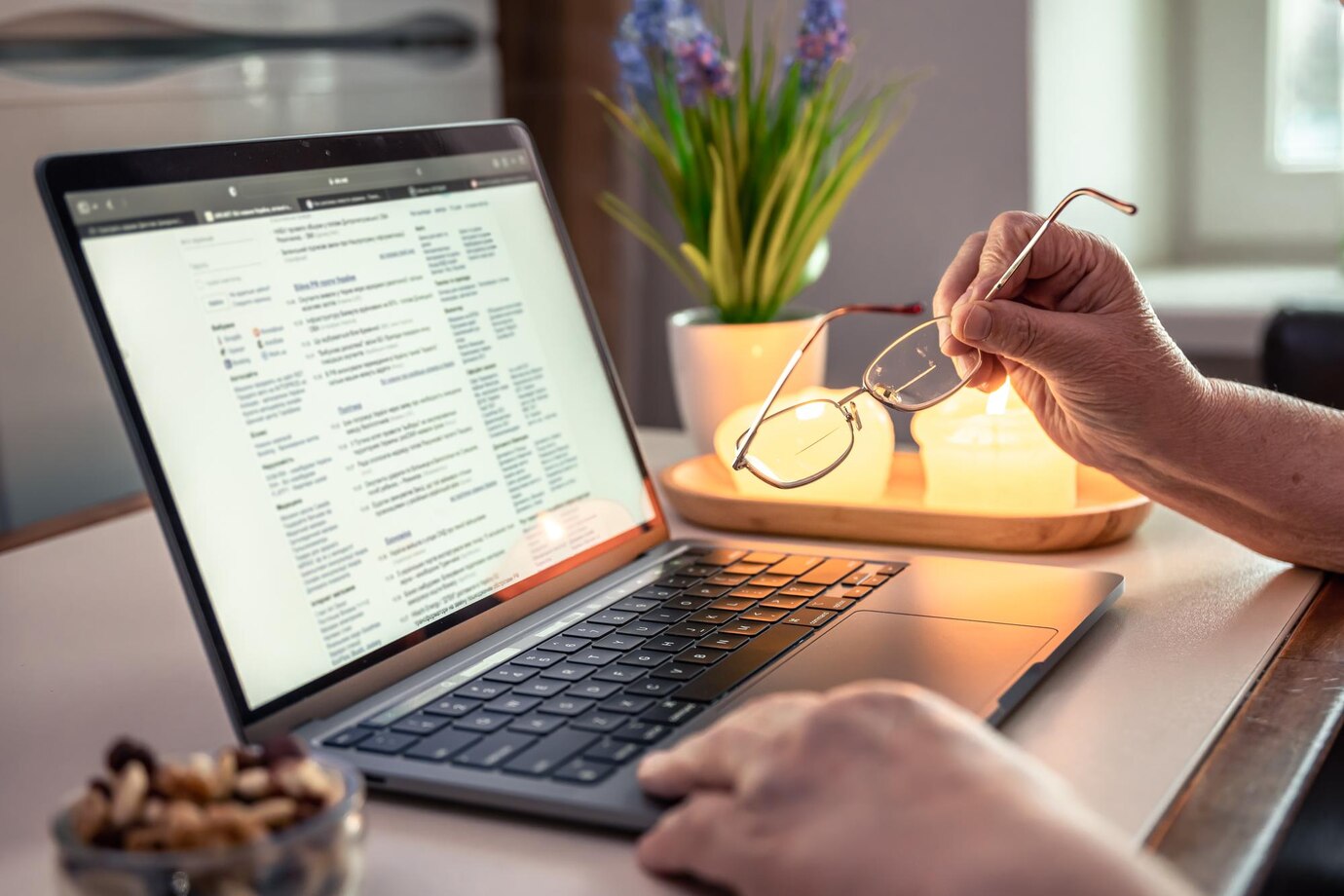In a world where financial accountability and traceability are paramount, managing transaction records effectively is a must for any business. But did you know that a commonly used software like Microsoft Word can be your ultimate ally in this endeavor? This blog post will guide you through the process of creating comprehensive, professional, and easy-to-understand financial records using Word, ensuring you maintain optimal financial transparency and accountability in your business. Learn the art of crafting efficient transaction records without any specialized software – just a tool you already have at your fingertips.
The Basics of Transaction Record Management in Word
In our digital age, we often overlook the capabilities of everyday tools at our disposal. One such tool is Microsoft Word, a word-processing software that is ubiquitous in most professional and personal settings. While it’s typically used for drafting documents, creating reports, and writing letters, Word can also be harnessed as a powerful tool for financial record management.
This post will delve into how Microsoft Word, with its versatile functionalities, can be customized for managing transaction records, helping businesses maintain high levels of financial transparency and accountability.
Basic Concepts
Before diving into the how-tos, let’s familiarize ourselves with some basic concepts related to financial record management. Transaction records are essentially documents that record the details of a financial transaction, such as the date, amount, and the parties involved. They serve as evidence of the financial activities undertaken by an individual or a business. Record management in this context refers to the systematic control of records from their inception to their ultimate disposal. This process ensures that valuable records, including transaction records, are identified, protected, and accessible for as long as they are needed.
In Microsoft Word, there are various functionalities that can aid in this process. Tables can be used to neatly organize and present transaction data. The `Insert` function can be used to add dates, while `Form Controls` can allow for the creation of checkboxes or drop-down lists for better record categorization. One can also make use of `Templates` for consistent document creation. These are just a few of the many features Word offers to streamline your financial record management. Once you understand these basic concepts, you’re well on your way to mastering your financial records in Word!
Utilizing Word for Financial Record Management
Creating a Receipt Format Template in Word
Creating and managing transaction records in Word begins with setting up a template for your records. Let’s understand how to create a receipt format in Word. Start by opening a new Word document. Here are step-by-step instructions:
- Go to the `File` menu and select `New`.
- In the search box, type “Receipt” and press `Enter`. You will see a list of receipt templates displayed on the screen.
- Choose the template that best fits your needs by clicking on it.
- A preview of the template will be displayed. Click on `Create` to open the template.
- Customize the template as per your requirements. You can modify the company name, address, contact details, and logo. You can also add or remove columns as required.
Now, you have a fully customized receipt format that can be used for recording transactions. Every time a new transaction takes place, all you need to do is open this template, fill in the necessary details, and save it with a unique name. This method ensures consistency in your records and makes record management significantly easier.
Tips and Tricks for Efficient Transaction Records in Word
As we continue to explore the potential of Word for managing financial records, here are some valuable tips and tricks to enhance your efficiency:
- Use Headers and Footers: Headers and footers are a great tool for placing important repetitive information like page numbers, document title, or date of creation. This can be done by simply going to the `Insert` tab, selecting `Header or Footer,` and choosing the desired style.
- Leverage Autocomplete: Word’s Autocomplete feature can predict text as you type, saving you time when entering repetitive data. To use this, simply type the information once, select it, and hit `Enter`. The next time you start typing the same information, Word will automatically suggest the full entry.
- Employ AutoCorrect: The AutoCorrect feature can fix commonly misspelled words, but it also allows you to create shortcuts to longer text strings. By going to `File > Options > Proofing > AutoCorrect Options`, you can add your own entries to the AutoCorrect list.
- Make Use of Styles: Word’s Styles feature allows you to apply a set of formatting options quickly to a portion of your document. This is particularly useful when you want to maintain consistency in your documentation. You can find this feature under the `Home` tab in the `Styles` group.
- Utilize Quick Parts: Quick Parts allows you to create, store, and find reusable pieces of content, including auto-text, document properties, and fields. This tool is especially valuable for text you constantly find yourself typing, like company names or addresses.
Conclusion
In conclusion, Microsoft Word, a common tool in our daily digital life, can be harnessed effectively for financial record management. It offers numerous functionalities, from basic table creation to advanced features like Autocomplete and Quick Parts, making the task of recording, storing, and retrieving transaction data easier and more efficient.
By leveraging these multipurpose tools, businesses can ensure financial transparency and accountability, leading to better financial health and improved business success. So, if you haven’t yet, it’s time to start using Word not just for drafting documents but also for managing your financial records.